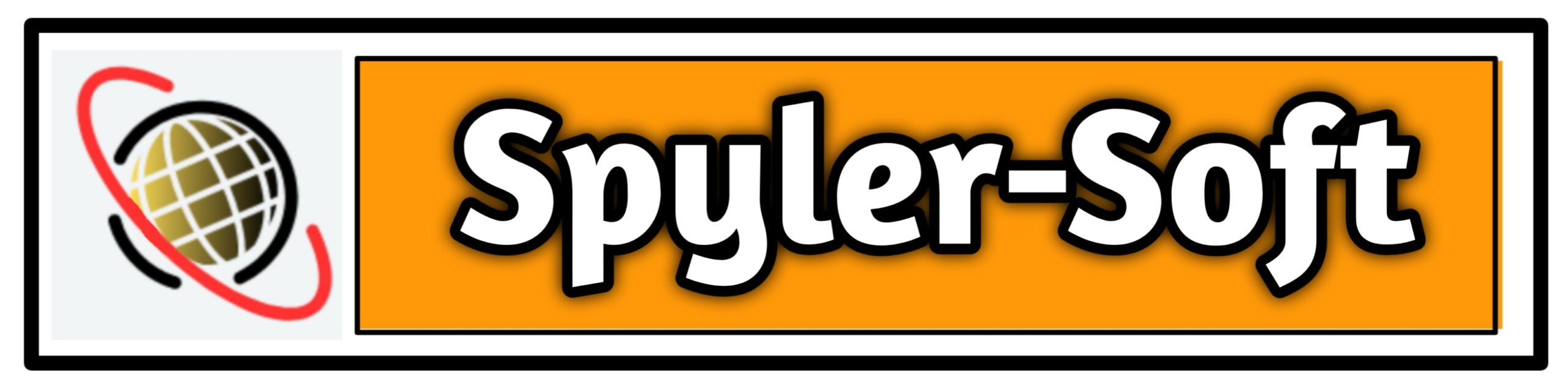In today’s digital age, having a vibrant online presence is non-negotiable, whether you’re a small business aiming to expand your reach, an aspiring blogger telling your story, or a burgeoning web developer looking to flex your creative muscles. A robust website that reflects your brand showcases your content, and engages your visitors is the key to standing out in a crowded online landscape. And when it comes to setting up your virtual storefront, Hostinger emerges as an exceptional partner thanks to its user-friendly interface, affordability, and unwavering performance.
In this comprehensive guide, you will learn how to harness the power of Hostinger to create a WordPress website — no prior experience is required. By the end of this tutorial, you’ll be equipped with the knowledge to launch a professional website that paves the way for your digital success.
1. Why Choose Hostinger for Your Website
Before we deep dive into the technicalities, it’s essential to understand why Hostinger has gained popularity as a preferred web hosting provider. The top reasons include:
Affordability
Hostinger’s competitive pricing model provides an excellent entry point for cost-conscious individuals and businesses. With a range of hosting plans that suit any budget, you can launch your online platform without breaking the bank.
Performance
Superior speed and reliability are non-negotiable, ensuring your website runs smoothly to deliver an optimized user experience. Hostinger’s extensive server locations and modern infrastructure contribute to faster loading times, vital for higher search rankings and visitor satisfaction.
Customer Support
Hostinger is renowned for its responsive customer support, offering various channels to get help, including live chat, a comprehensive knowledge base, and a ticketing system. This dedication to support means you’re never left in the dark, no matter your query.
2. Planning Your Website
No construction project starts without a blueprint, and your website is no different. Start with these planning tips:
Define Your Purpose
Is your website a blog to share your passion, an e-commerce store to sell products, or a portfolio to showcase your work? Defining a clear purpose ensures that every aspect of your site serves a goal.
Know Your Audience
Understanding your target audience influences design choices, content styling, and even the tone of your writing. Are you looking to appeal to professionals, casual readers, or a niche market?
Set SMART Goals
Specific, Measurable, Achievable, Relevant, and Time-bound goals for your website keep you on track and provide benchmarks for success.
3. Setting Up Your Hostinger Account
The first step towards creating your WordPress website is setting up your hosting account with Hostinger. Here’s how to do it:
Register with Hostinger
Go to the Hostinger website and click “Get Started.” Enter your email address and password to create an account. Check your email for a verification message to complete your registration.
Choose Your Hosting Plan
Hostinger offers several hosting plans, including shared hosting, cloud hosting, VPS hosting, and more. For most beginners, the Single Shared Hosting plan is more than sufficient. Select the plan that aligns with your needs, and proceed to the next step.
Select Your Domain Name
Your domain name is your website’s address on the internet. Hostinger provides a user-friendly domain registration process, and you can choose to register a new domain or use one you already own.
Complete Your Purchase
Fill in your payment details and complete the transaction. Once you’ve made the payment, you’ll be ready to install WordPress and start building your website.
4. Installing WordPress on Hostinger
WordPress installation on Hostinger is impressively straightforward:
Access the Control Panel (cPanel)
Log in to your Hostinger account and access your cPanel. You will find the ‘Auto Installer’ tool. Click on it to start the WordPress installation process.
Set up WordPress
Select WordPress from the list of Content Management Systems, and you will be prompted to fill in some details. Choose the domain you want to install WordPress on, set a site title (this can be changed later), create a username and a strong password, and enter your email address.
Launch Your WordPress Site
Click the ‘Install’ button, and in a few moments, your WordPress website will be up and running. Record your login details in a safe place for future reference.
5. Customizing Your WordPress Website
Now that WordPress is installed, you can start making your website your own. Here’s how:
Choose a Theme
Your theme sets the look and feel of your website. WordPress comes with a collection of free themes to choose from, with the option to upgrade to premium themes if you desire additional features and customization options.
Add Essential Plugins
Plugins extend the functionality of your website. For a typical WordPress setup, consider essential plugins such as Yoast SEO, for better search engine visibility, and Contact Form 7 to manage contact forms on your site.
Customize Your Content
Create pages and posts that reflect your brand and engage your audience. Use the Block Editor to add text, images, videos, and more. Ensure your content is high-quality, addresses the needs of your audience, and is updated regularly.
Optimize for Mobile
Ensure that your website is responsive, meaning it adjusts to various screen sizes. The majority of internet browsing now occurs on mobile devices, so this step is critical for user experience and SEO.
6. Launching Your Website
With the bulk of your website set up, it’s time to make it live.
Check Security Measures
Install security plugins like Wordfence or Sucuri to protect your site from threats. Secure your login pages, keep software updated, and use strong passwords.
Implement SEO Basics
Optimize your website’s pages and content for search engines. This includes using relevant keywords, creating sitemaps, and ensuring fast loading times.
Prepare for Launch
Before you go live, double-check everything, from grammar in your content to functionality across browsers. Solicit feedback from peers or use website testing tools to identify any issues.
Make It Live
Once you’re sure your website is ready, remove any ‘under construction’ notices and set it live. Celebrate your online debut and share your website with the world!
7. Conclusion
Creating your WordPress website on Hostinger is just the beginning. With the right approach to planning, a touch of creativity, and some dedication, you can transform your digital vision into reality. Remember, your website is a living part of your business or passion project. Regular updates, monitoring site performance, and engaging with your audience will help ensure its continued success.
Hostinger’s commitment to simplicity and performance, combined with WordPress’ versatility and power, is a recipe for a professional and engaging website that can take you places. Start your digital journey today, and enjoy the benefits of being a part of the vast online community!
We hope this guide has been immensely helpful, but if you have further questions or need more assistance in creating your WordPress website on Hostinger, feel free to reach out to Hostinger’s customer support or explore the numerous resources available online. Remember, the web is a community, and there’s always someone ready to help you succeed. Here’s to your digital success!